 Offline Package (OLZ)
Offline Package (OLZ)
 Offline Package (OLZ)
Offline Package (OLZ)
An Offline Package contains one or more files in a compressed format that can be secured with a key.
ENTERPRISE EDITION: You can create a package that requires an online package receipt. This allows you verify that a package was opened, and to disable it remotely.
To open a package, click Open in the App tab.
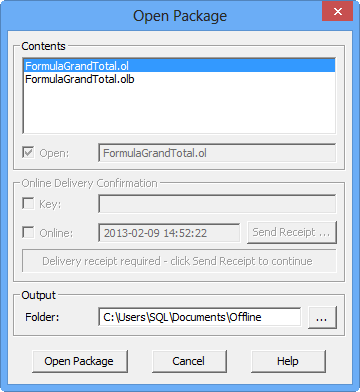
OPEN PACKAGE DIALOG BOX
If the package creator provided you with a public key, type it in and then click Open Package.

If the package creator is using the ENTERPRISE EDITION and has requested an online package receipt, click Send Receipt to display:
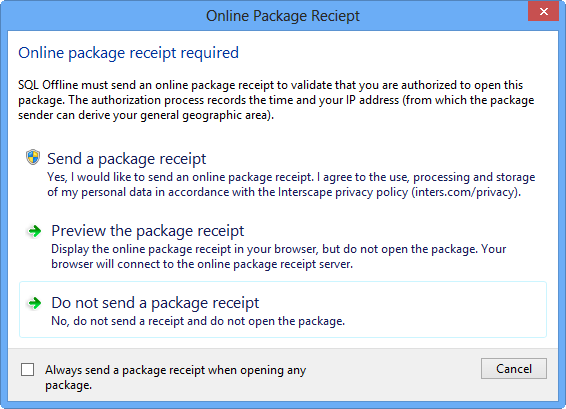
If you click Send a Package Receipt both the PACKAGE CREATOR AND INTERSCAPE will know your IP address and may use it to verify that you are authorized to open the package.
Please review the privacy terms at inters.com/privacy.
 The package receipt is sent using HTTP (the same as a browser). If you want to preview the certificate in a browser, click Preview the Package Receipt. You can preview to determine if a package is valid (can still be opened) before
sending a receipt.
The package receipt is sent using HTTP (the same as a browser). If you want to preview the certificate in a browser, click Preview the Package Receipt. You can preview to determine if a package is valid (can still be opened) before
sending a receipt.
To display the Create Package dialog box, in the App tab, under Package, click Create Package.
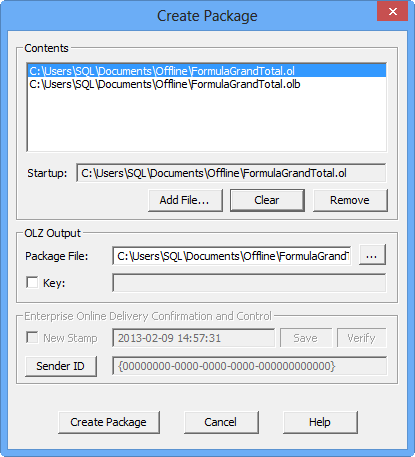
CREATE PACKAGE DIALOG BOX
A public key can be assigned to your package, and must be provided to the recipients of your package to be opened.
ENTERPRISE EDITION: Use the Package Control Panel to create a package that requires an online package receipt.
To set up a package receipt, in the Create Package dialog box, select New Stamp and click Save to display the control panel.

Use the package control panel Sender Name that is provided with the Enterprise Edition to log in.

PACKAGE RECEIPT
Click Save Changes to enable the package.
You do not need to provide any additional information to your package recipients when using online package receipts.
To manage your online package receipts or disable a package, log in at http://inters.com/package.
To disable a package, clear the Active box and click Save Changes.
If you later want to enable the package again, select the Active box. You can manually enter a stamp to enable a package that is no longer listed.
 The package Stamp and Sender ID is added to the package.
The Sender Name (which is used to log in to the package control panel) is not added to the package.
The package Stamp and Sender ID is added to the package.
The Sender Name (which is used to log in to the package control panel) is not added to the package.
IMPORTANT NOTE AND DISCLAIMER:
The OLZ package is compressed and stored in a proprietary format, but it meets NO encryption standards (for example: AES).